 Integrate GitLab with Atatus
Integrate GitLab with Atatus
GitLab is a one stop application for your entire project development life cycle.
Setup
Go to project Settings » Ticketing Integrations » GitLab in Atatus.
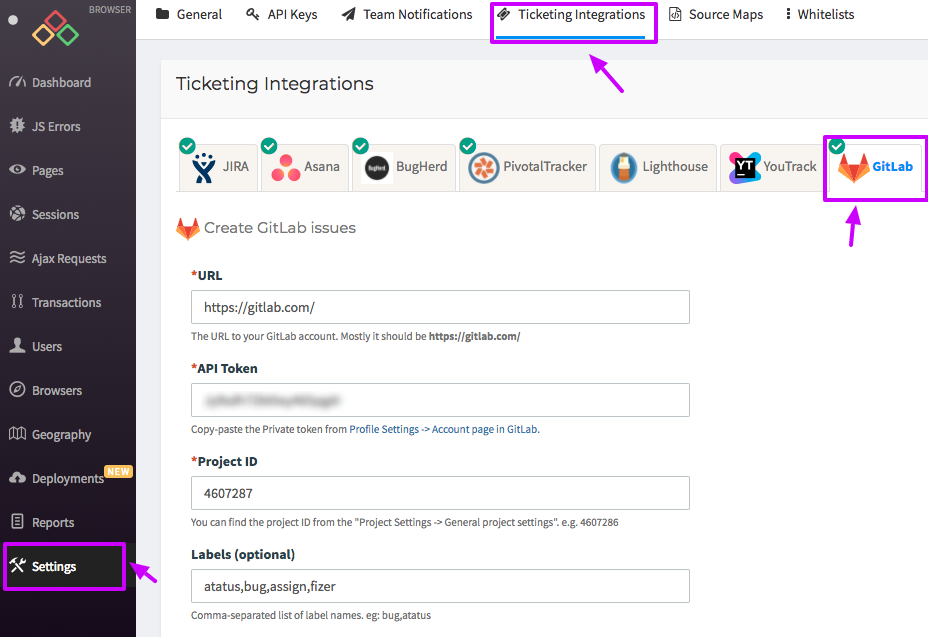
Enter the URL of your GitLab account. Mostly it should be
https://gitlab.com/Login to your GitLab account, go into Profile Settings then choose
AccessTokens from the sidebar. Generate a new personal access token with checked scopesapiandwrite_repository, then copy and paste your new access token into API Token text box.Enter your project Id. You can find the project Id from the
Project Settings » General project settings. Copy and paste it into the Project ID text box.Click on the Save button when you're done.
GitLab is now successfully integrated with Atatus.
How to Use
After you set up the integration, you'll notice a GitLab button below the error message in the Error page. This will allow you to create a new issue for the error or link with an existing one.
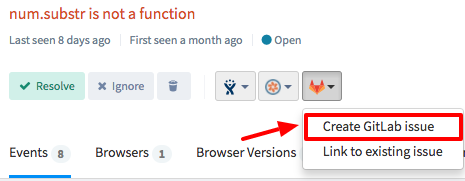
Once the issue is created or linked, you will see the link in the drop down menu. To go to the issue in GitLab simply click on the created link.
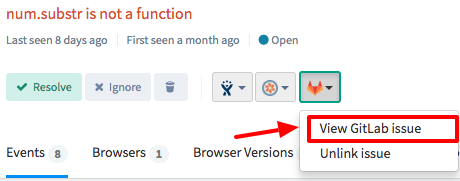

 +1-415-800-4104
+1-415-800-4104