 Integrate Lighthouse with Atatus
Integrate Lighthouse with Atatus
Lighthouse is a simple issue tracking tool to help you keep track of your project development.
Setup
Go to project Settings » Ticketing Integrations » Lighthouse in Atatus.
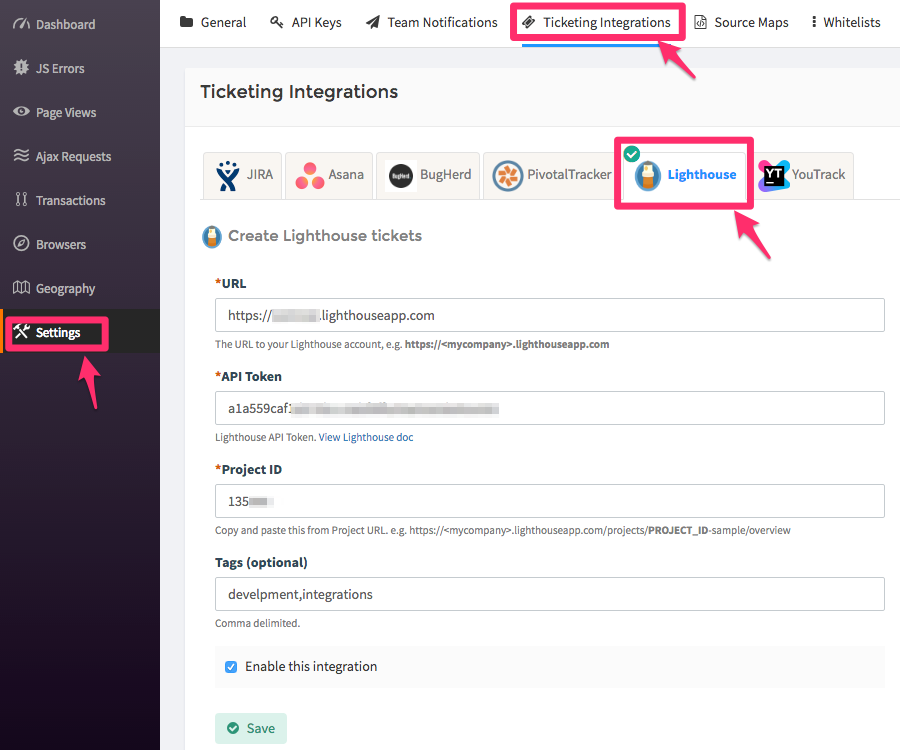
Enter the URL of your Lighthouse account. Example,
https://myaccount.lighthouseapp.comEnter your API Token into the API Token text box. View Lighthouse doc - How do I get an API token
Copy and paste the Project Id from Project URL into the Project Id text box. Example,
https://myaccount.lighthouseapp.com/projects/PROJECT_ID-sample/overviewIf you want, enter comma (,) separated tags.
Click on the Save button when you're done.
Lighthouse is now successfully integrated with Atatus.
How to Use
After you set up the integration, you'll notice a Lighthouse button below the error message in the Error page. This will allow you to create a new issue for the error or link with an existing one.
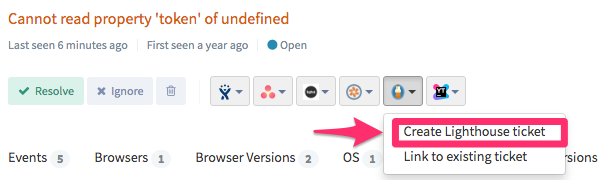
Once the issue is created or linked, you will see the link in the drop down menu. To go to the issue in Lighthouse simply click on the created link.
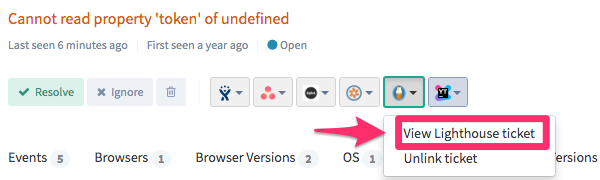

 +1-415-800-4104
+1-415-800-4104