Using Multistep API Checks, you can monitor key business transactions at the API level.
Multi API checks can also chain together steps to mimic an application's behavior by creating variables out of step responses and injecting their values in subsequent steps.
Furthermore, when your API endpoints meet the conditions you defined but become too slow or fail to match your conditions, multistep API tests alert you.
Login to Atatus. Hover over UX Monitoring and navigate to Synthetics.
Configuring the Multiple API check can be done by following these steps:
1. Create and Name the check
i) To create the New check click on Create a New Check and select New Multiple API check.
ii). Give a name to your check and add tags to keep your tests organized.
2. Define Steps
Using the request response data, create variables to link multiple steps. Be mindful of the order of the steps when utilizing variables.
To define steps on your own:
i) Click on the button "Create your first step".
ii) Enter the name of the step.
iii) Select the method type and enter the URL endpoint.
iv) The Advanced Options section allows you to specify custom request headers, authentication credentials, body content, cookies, and other attributes.
v) Click Test URL for the URL to run the sample check.
vi) Modify the default assertions if necessary.
vii) Specify execution parameters if necessary.
- If this step fails, it is recommended you select Continue with test regardless of the previous step's success or failure in order to test the whole endpoint collection. This feature is useful in situations where you are aware that your API endpoint may not respond right away.
viii) To create a variable:
- Click Extract a variable from response content.
- Name your varibale.
- Select the desired variable in the Response Header.
- It can either be left as raw data, or parsed by clicking "Parse With Regex" and entering a regular expression.
- Click save variable.
ix) Finish the process by clicking Save Step.
By clicking Add step, you will be able to add more steps to your check.
3. Select Location
The locations can be selected one at a time or all at once. Select the respective location by clicking on the check box.
4. Set a frequency for testing
As part of a schedule to ensure your most vital endpoints are available to your users at all times. Decide how often you'd like Atatus to run your Multistep API tests.
5. Defining alert conditions
In defining alert conditions, you can make sure your test isn't triggered by intermittent network activity, so that you are only notified when your endpoint really has a problem.
There is a threshold amount of consecutive failures the location must experience before it is considered failed. You can set the retry count based on your preference.
Additionally, you can configure your test to notify when your endpoint goes down at a certain number of locations. The following alerting rule is set to send a notification if the test fails for three minutes on two different locations.
6. Notify your team
After creating alerts, specify any email address you want your test to send alerts to.
In addition, you can use integration channels such as Slack, PagerDuty, Microsoft Teams, webhooks and much more. Synthetic alerts are triggered after you set up the appropriate integration with the notification tools.
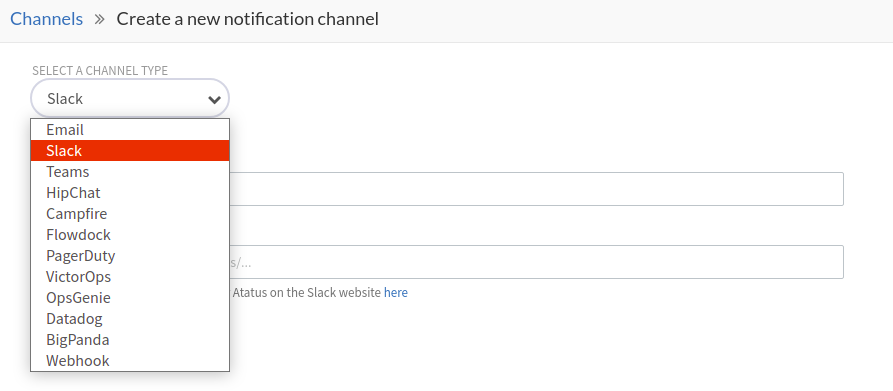
To setup:
i) You can set up new notification channels here by clicking the Setup new notification channels button.
ii) In the Notification Channel section, click Create New Notification channel.
iii) Choose your desired channel type such as Slack, Teams, PagerDuty and so on.
iv) Provide all the necessary details.
v) Click on Create Channel.
Once you've completed your check, click on Create New Check.

 +1-415-800-4104
+1-415-800-4104